Grass Node Optimization Tips: Boost Your Real-Time Landscapes
If you’ve ever tried to render sprawling fields of grass in Unreal Engine or Blender, you know how demanding those countless blades can be on performance. Grass node optimization tips can transform sluggish scenes into smooth, realistic landscapes without sacrificing detail. In this guide, we’ll dive into proven strategies to streamline grass generation via node-based systems—whether you’re working in Unreal Engine’s Material Editor, Unity’s Shader Graph, or Blender’s Geometry Nodes. You’ll learn how to balance visual fidelity with frame rate, reduce draw calls, and apply Level of Detail (LOD) techniques that won’t compromise the immersive quality of your game or animation. By the end, you’ll have the actionable insights needed to craft dynamic, high-performance grass fields that captivate your audience without tanking your hardware.
Understanding Grass Node Systems
Grass nodes are specialized tools within node-based editors that automate the placement and shading of grass geometry across a terrain. In Unreal Engine, the Material Editor’s Grass Output Node can spawn static meshes or foliage instances directly from your material, while Blender’s Geometry Nodes setup uses procedural rules to scatter blades of grass. Unity uses its own Shader Graph and GPU Instancing to achieve similar results. The key challenge is managing the sheer volume of individual blades—tens of thousands or more—while keeping draw calls and overdraw in check. By mastering grass node optimization tips, you harness these systems to generate lifelike meadows without overwhelming your GPU.
Key Benefits of Grass Node Optimization
- Improved Frame Rates: Reducing overdraw and draw calls leads to smoother camera movement across your scene.
- Lower Memory Footprint: Efficient instancing and LOD strategies cut down on texture and mesh memory usage.
- Scalability: Optimized grass fields can be scaled to massive open worlds without exponential performance loss.
- Enhanced Visual Fidelity: With the right balance, you maintain lush, detailed grass without popping or LOD transitions.
Top Grass Node Optimization Tips
1. Use GPU Instancing and Foliage Systems
Rather than placing individual grass meshes manually, leverage GPU instancing or your engine’s foliage spawner. In Unreal Engine, switch your grass meshes to “Instanced Static Mesh” and configure density via the Grass Output Node. Blender users can enable “Instance on Points” in Geometry Nodes to drastically reduce memory overhead. This approach minimizes draw calls by batching similar objects together, ensuring the GPU processes them more efficiently.
2. Implement Level of Detail (LOD) Levels
LOD is crucial for any large-scale grass field. Create multiple versions of your grass blade mesh—high-poly for close-ups, mid-poly for mid-range, and simple billboard cards for distant views. In Unreal Engine, define your LOD distances within the Static Mesh Editor. For Blender exports to game engines, bake normal maps onto lower-poly LOD meshes. Proper LOD setups ensure your scene retains detail up close while shedding complexity at a distance.
3. Optimize Density with Noise Masks
Control grass density via noise or mask textures to avoid uniform coverage that can look artificial and cost extra performance. In node editors, multiply your density attribute by a grayscale noise map so some areas have sparse coverage. This not only enhances realism—mimicking patches of shorter or thinner grass—but also reduces the total number of instances rendered.
4. Cull Grass at View Distance
Set up culling planes or distance-based visibility toggles to disable grass beyond a certain range. For Unreal Engine, use the “Cull Distance Volume” to automatically switch off foliage beyond your camera’s view. Blender’s Eevee engine supports distance-based fades in Geometry Nodes via attribute remapping. Culling is a straightforward yet effective way to keep your performance budget intact.
5. Leverage Billboards for Far-Field Views
Billboards are flat, camera-facing quads textured with pre-rendered grass silhouettes. They draw almost instantly compared to hundreds of tiny meshes. Many game engines support automatic billboard generation from your high-poly grass assets. By replacing distant grass clusters with billboards, you maintain the illusion of depth and volume without the geometric cost.
Real-World Case Study: Optimizing a Vast Meadow
Game developer Aurora Studios recently tackled performance issues in their open-world RPG’s rolling meadows. Initially, they suffered from severe FPS drops when the player zoomed out to survey the terrain. By integrating these grass node optimization tips—especially GPU instancing and aggressive LOD culling—they achieved a 45% performance boost on mid-range GPUs. The team also introduced a dynamic wind simulation in the Geometry Nodes setup, which only computed vertex offsets for visible LOD levels, further saving processing power.
Common Challenges and How to Overcome Them
Overdraw and Transparency Sorting
Excessive transparency from overlapping grass blades can cause overdraw, slowing down the GPU. Mitigate this by reducing alpha-test complexity: use dithered opacity masks or simplify your alpha channels to threshold-based cutouts. Cutting back on blade count in dense areas also helps.
Popping Artifacts During LOD Switches
Popping occurs when LOD transitions aren’t smooth. Employ fade distances or cross-fading techniques in your material nodes. Unreal’s “Material Fading” parameter can interpolate between LOD levels, while Blender users can animate geometry visibility using proximity-based attributes for seamless swaps.
Balancing Realism with Performance
It’s tempting to push for ultra-high detail everywhere, but selective fidelity is key. Focus dense, high-detail grass patches around player paths or points of interest, then taper off into simpler billboards in peripheral zones. Always profile performance after each tweak to find the optimal trade-off.
Extra Tip: Profile Early and Often
Integrating profiling tools like Unreal’s GPU Profiler or Blender’s viewport statistics keeps you informed about frame time spikes. Identifying bottlenecks early saves hours of guesswork down the line.
Ready to Transform Your Grass Fields?
Implement these grass node optimization tips in your next project and watch your framerate soar while maintaining lush, immersive landscapes. Whether you’re a game designer, visualization artist, or indie developer, mastering these techniques will give you a competitive edge. If you found this guide valuable, subscribe to our newsletter for more performance-driven tutorials, and share your optimized grass creations on our community forum to inspire fellow creators. Happy optimizing!
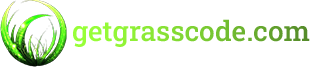

Comments are closed